Problem Description
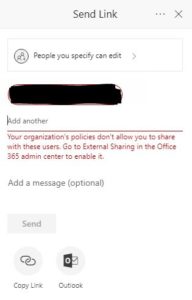
You attempt to share a file or folder from your SharePoint Library with a user outside your organization and get the error:
your organization’s policies don’t allow you to share with these users (OSE204)
In addition, when you attempt to share a file or folder from your SharePoint Site in link settings:
“Anyone with the link” option is grayed out
How to Allow Sharing Externally in a SharePoint Site
There are several locations that sharing options can be set in Office 365 and SharePoint:
- Sharing capability can be set for each group level and/or user in Office 365 Admin settings
- Sharing settings can be set at the company level for all SharePoint sites
- Each SharePoint site can have its own sharing settings
External Sharing with Team Sites vs Communication Sites
In addition, the default sharing levels are set differently depending on if you created a Team Site or Communication Site when first creating your site.
For example, if your Office 365 group and user policies allow you to share SharePoint content externally Team Sites and Communication Sites will still behave differently.
A Team Site will allow you to share file or folders externally.
But, a Communication Site will not allow you to share externally be default. You may see the error “your organization’s policies don’t allow you to share with these users” and the “anyone with the link” option will be grayed out.
How to Fix Error: Your Organization’s Policies Don’t Allow You To Share with These Users (OSE204)
When we encountered this error we confirmed that sharing was allowed on a global level for our Microsoft 365 company.
In addition, we were attempting to share via a user that had externally sharing capability enabled.
However, we still were unable to share externally with the option grayed out and an error about our policies not allowing sharing. (Sometimes it displayed without the OSE204 error identifier.)
Ultimately, the following steps allowed us to share our SharePoint site externally, with anonymous users. We were able to create an anonymous sharing link and the option to select “anyone with the link” was available to us.
- Go to your Microsoft 365 Admin page (https://admin.microsoft.com/AdminPortal/Home#/homepage)
- Click Show All
- Click SharePoint
- Under Sites, Click Active Sites
- Click once on the SharePoint library you’d like to share externally
- In the top menu, select Sharing
- Select the sharing option you’d like. If you’d like to share externally, anonymously, click “Anyone: Users can share files and folders using links that don’t require sign-in.”.
- Click Save
- Return to your SharePoint site and attempt to share again, the “Anyone with the link” option will no longer be grayed out and when you try to share by entering an email outside the organization you won’t get an error.
Good luck and have fun sharing!
Looking for tech support? We specialize in software such as Microsoft 365, Access, Excel and VBA. We work directly with end users, providing support for their programs and services. In addition, we work with many IT companies around the US, providing professional white label service to their clients. Contact us to learn more.
See Also: Microsoft Documentation Here


